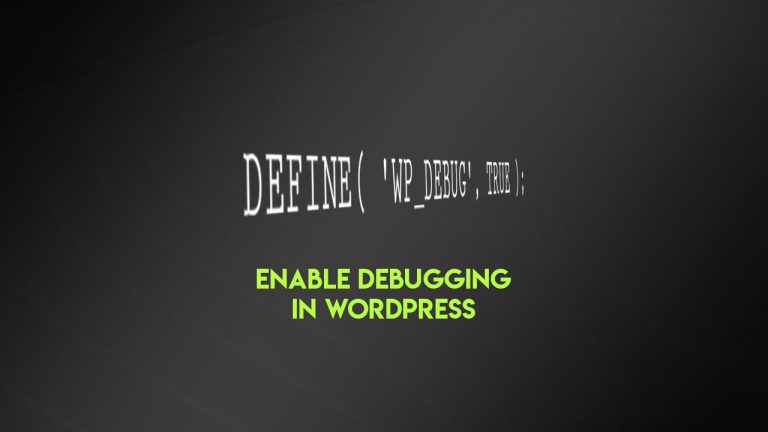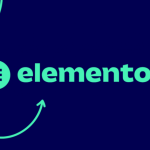WordPress introduced the automatic updates feature in a 3.7 version. However, WordPress doesn’t offer an option to disable or turn off the automatic updates by using the built-in options. Luckily, there are a couple of ways to turn off the automatic updates.
Disable WordPress automatic updates in wp-config.php
If you wish to turn off the automatic updates manually, all you need to do is to open up the file wp-config.php and insert a couple of lines of code.
In order to access the wp-config.php file for editing, you can use FTP or cPanel File Manager. Now, just access the main “public_html” folder of your website and find the wp-config.php file inside. Open it up for editing and paste this line of code inside:
define( 'WP_AUTO_UPDATE_CORE', false );
This will turn off the core updates of your WordPress website.
If you want to disable the automatic updates for themes and plugins, just add these two lines as well:
add_filter( 'auto_update_plugin', '__return_false' ); add_filter( 'auto_update_theme', '__return_false' );
That’s it. The automatic updates are now turned off.
Disable WordPress automatic updates using the plugin
If you don’t like to fiddle around with the code or find it too difficult, you can install the plugin “Easy Updates Manager” and it will disable the automatic updates.

In order to install this plugin just head to WordPress admin -> Plugins -> Add new. Inside the search form at the right side enter “Easy Updates Manager”, wait for the plugin to get listed and hit click & activate.
Now, access the plugin settings page and turn off the updates for Core files and/or plugins and themes as well.
Conclusion
We presented these two ways of disabling the automatic updates, both of them will work well and without any issues. The choice of the way is totally up to you.
If you have any feedback on this matter or any question, feel free to share it in the comments section.