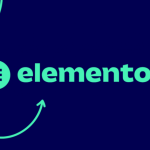If for some reason you need to downgrade or roll back your WordPress website to an older version, please follow this guide step by step. Reverting back to the older WordPress version on a live website is possible and it can be managed successfully.
Rollback WP to an older version
The first thing worth mentioning here is the fact that you should not be doing this unless you have some specific reason, like plugin or theme incompatibility with the latest WordPress release.
Please also consider that the WordPress platform should be updated to the latest version and you should always keep your theme and plugins to the latest version. In this way, you are making sure that your website stays secure and compatible in a long term.
Downgrading WordPress to an older version step by step
STEP 1
So, before we begin, it’s always advisable that you make a full backup of your WordPress website as a precautionary measure if something goes wrong or if you make a mistake during these steps. If this happens, you can revert the backup and start following this guide from the beginning.
STEP 2
Download the version of WordPress you wish to use instead of the one already installed. You can browse through the WordPress versions inside WordPress Download Repository.
Once you download the desired version in the .zip archive, extract the content onto your computer and save it for later use.
STEP 3
Now, access the plugin page on WordPress admin -> Plugins -> All Plugins and disable all installed plugins. See this image:

Now, just Log out of your WordPress website.
STEP 4
Access your website files using FTP or some File Manager like the one inside the cPanel.
If you have cPanel access, you can easily create a new FTP username under the FTP accounts setting page.
Then download the FileZilla FTP client that you can use to connect to your website using FTP. It’s free, secure, and highly recommended.
Then just make the new FTP connection inside the FileZilla and enter your credentials.
Once you connect, navigate to the root directory of your website, public_html or www, depending on the server type.
Then remove the folders/directories wp-admin and wp-includes. See this image:

STEP 5
Now, head back to the downloaded zip package from STEP 2 and navigate to the extracted content.
You should see the folder “wordpress” when you extract its content. Use the content of this folder to overwrite all files and folders in your WordPress installation. See here:

Once you have overwritten the WordPress files with the files from the older version, proceed to the wp-admin or login page.
You will be prompted to perform the database update, just click on the button “Update WordPress Database” and wait for a couple of seconds. It’s done, the database is now also reverted to the older version. That’s it. 🙂
STEP 6
You may now access the WordPress admin area and activate the plugins and continue working on the website. You might also check if everything is working as it should just to be sure that you are all good to go.
Summary
It’s relatively easy to revert or downgrade WordPress to an older version. However, bear in mind that this method will not work in all cases, for example, you will most likely stumble upon the issue with reverting back a version from a couple of years back or much older. T
This guide is intended to be used to revert back to previous versions or just a couple of versions. It’s best to be used in case of critical problems with the 3rd party plugins and/or after the update and similar problems.
If you have anything to add or to ask questions related to reverting back to the older WordPress version, feel free to use the comments section below.