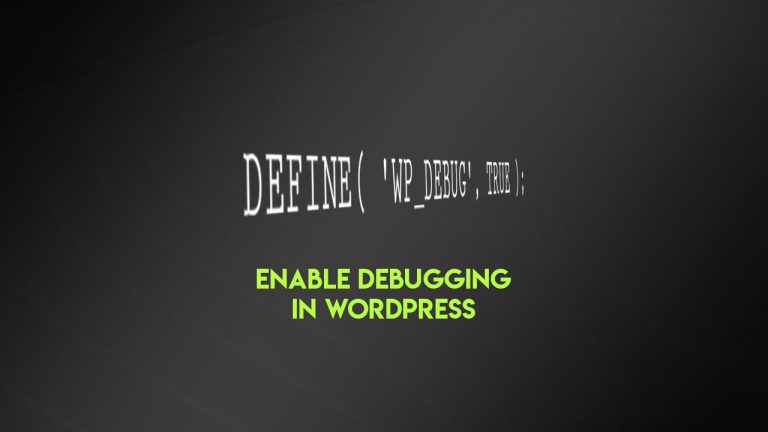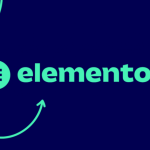In this quick beginner’s guide on How to reset WordPress, you’ll learn how to reset or restore your WordPress website to the default, post-installation state. This procedure will remove all entered posts, pages, menu, plugins, database entries, and everything will be the same as in the fresh – clean install.
Reset WordPress to a default
So, in order to reset everything back to start, you will need to install some of the WordPress reset plugins available for free download at the WordPress repository.
We highly recommend the Advanced WordPress Reset plugin. You can download it from WordPress directly, see the download link below.
Once you download the plugin, go ahead and install it. You can access the WP admin -> Plugins -> Add new -> Upload. Here just select the downloaded .zip installation file and click on the install button.
Install WP Reset from WordPress dashboard
You can also install the Advanced WP Reset plugin directly from your WordPress admin dashboard. Just head to WP admin -> Plugins -> Add new.
Now just type or paste the “Advanced WP Reset” in the search form on the right side. Wait for the results, and once the plugin is listed, click install and activate. See this image:

Now, access the plugins settings page at WordPress Admin -> Tools -> Advanced WP Reset.
This plugin is just simple as that. You will see the form where you just need to type word “reset” to confirm the database restoration. Once you do that you will get logged out of your WP admin area.
The plugin will leave only your WordPress administrator account and you can use it to access the admin area again. The plugins and theme data will be wiped from the database but the files will still be located in plugins and themes folder.
Conclusion
This procedure can be useful during website development as it allows you to perform a fresh start at any time. It can also be useful if you plan to clean up your database and start all over.
As mentioned before, WordPress will be restored to default, the plugins and theme data inside the database will be removed or wiped. The files inside the plugins and theme folder will remain present, so you can easily just re-install or re-activate all plugins and themes and start all over.